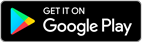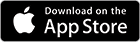High-quality images without compromise
Lumify gives you the convenience of a handheld ultrasound with the high-quality images you need. And the Lumify app optimizes each image you capture in any situation.

No more manual adjustments
Automatically adjust the scale with both fast flow and slow flow settings, while using color flow to match the flow conditions.

Make OB calculations
Quickly calculate gestational age and fetal weight with a simple 4-measurement technique based on Hadlock (1985) growth table.

Take control of your image
Freeze the image to capture and save ultrasound images and loops. Plus, Android’s keyboard and voice recognition capabilities allow you to annotate images easily.

Track movement
Learn about movement in an area of anatomy, calculate fetal heart rate and more in M-mode.
Share important information quickly

Review and share securely
Provides HIPAA compliant options for sharing patient studies

DICOM and workflow capabilities
Wide variety of DICOM and workflow functionalities like DICOM image store, DICOM Modality Performed Procedure Step, DICOM Storage Commitment support and more

Always accessible menu
Review current or saved exams, edit patient data, change presets and more

Barcode reader
Ensure quick and accurate patient information input with built-in barcode reader that uses Android camera
Learn more about the Lumify app
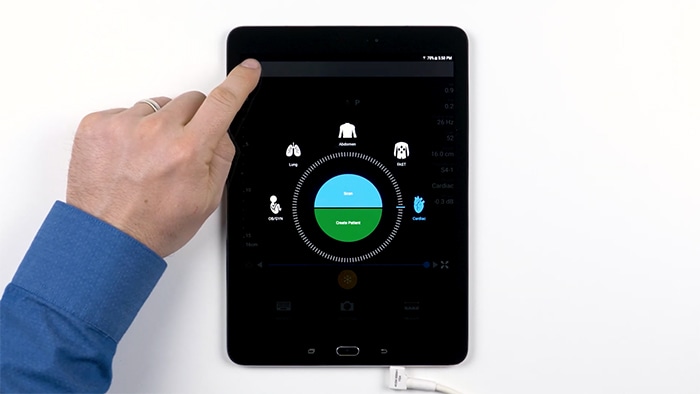
How-To Video
App settings
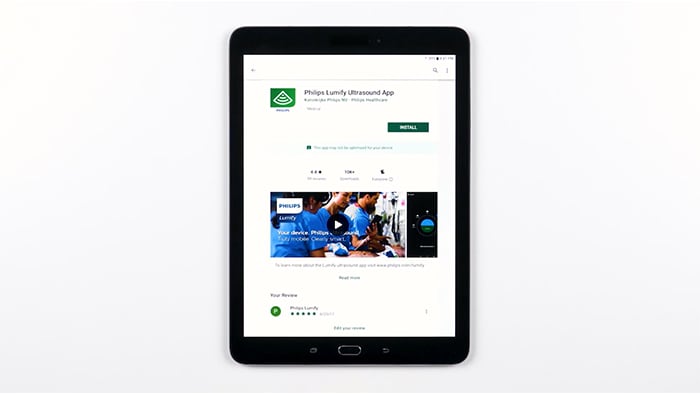
How-To Video
Getting started
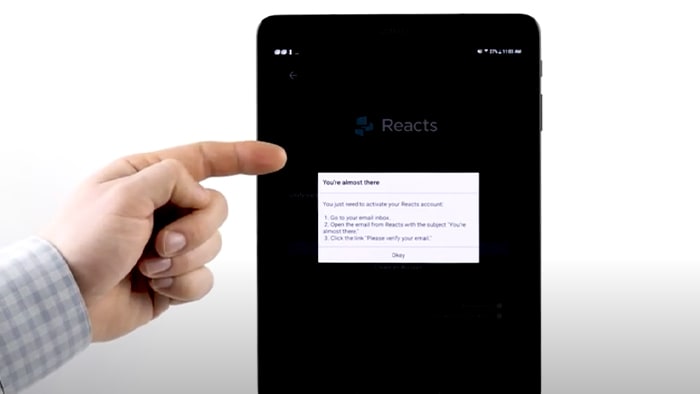
How-To Video
Tips & tricks