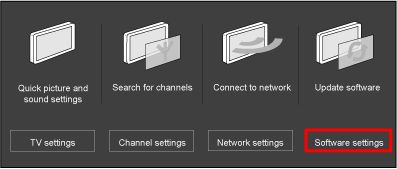Note: Each release contains all solutions identified in the earlier version.
Q5553_0.14.104.0 (Date published: 2012-11-26)
- HbbTV application is not working. (Only applicable to Czech Republic)
- USB recording resume function is not working
- TV turns off and on by itself when EasyLink is enabled
Q5553_0.14.101.0 (Date published: 2012-10-01)
- Subtitle is not synchronized with the video
- Subtitle is shown in strange colours
Q5553_0.14.99.0 (Date published: 2012-07-23)
- Video content from maxdome is distorted in [Auto zoom] picture format (Only applicable to Germany)
- Subtitle menu cannot be opened anymore and P+/P- do not work anymore after you switch between channels with HbbTV application switched on
- TV keeps restarting itself when streaming from Videociety (Only applicable to Germany)
- [Perfect Natural Motion] is switched on by default; users have to switch it off every time they turn on the TV (Only applicable to 7000 series)
- Improvement on the picture performance
Q5553_0.14.98.0 (Date published: 2012-05-16)
- Video delay (lipsync issue) observed during video playback
Q5553_0.14.97.0 (Date published: 2012-04-25)
- TV switches to standby by itself after power on for few minutes
- Unable to access CAM services under [OPTIONS] menu > [Common interface]
Q5553_0.14.96.0 (Date published: 2012-03-09)
- Unable to select the [3D format] on TV3 HD channel during 3D broadcasting (Only applicable to Spain)
- No support of certain HD and 3D channels via DSMART CI card (Only applicable to Turkey)
- Not possible to perform automatic sorting of satellite channels (Only applicable to K-models)
- Intermittent picture loss with “Scrambled program” message appears onscreen on ZIGGO channels (Only applicable to Netherlands)
- Improvement on German OSD translation (Only applicable to K-models)
Q5553_0.14.95.0 (Date published: 2012-02-01)
- Added an option to disable the deletion of channels in background install (Only applicable to K-models)
- Teletext is not working on ZIGGO channel (Only applicable to Netherlands)
- Movie stops by itself when you watch a rented movie from an online video store
- Unable to activate MHEG (with the red button) on a MHEG channel
- Ambilight flashes intermittently (Only applicable to 7000 series)
Q5553_0.14.93.0 (Date published: 2011-12-22)
- TV starts up with sound and Ambilight, but without picture
- TV turns off and on by itself when you browse USB or browse PC through DLNA
- TV goes to standby by itself after 2 hours
- Intermittent sound loss and picture loss while watching analogue channels
- Picture freezes while watching HD channels
- Intermittent sound loss through certain set-up box connected via HDMI
- Unable to play video files via DLNA connection
- Unable to switch channel while watching analogue channel
- Removed the “Scrambled program” message on the purchase banner page
- Audio and video stutter while watching channels with MHP application
Q5553_0.14.84.0 (Date published: 2011-10-21)
- Split screen observed while watching MHP VOD channels (Only applicable to Italy)
- No sound during initial replay of paused programme (Pause TV)
Q5553_0.14.76.0 (Date published: 2011-10-06)
- Support of USB keyboard and USB mouse
- Support of USB subtitles (exclusively for file extension srt, sub and sami)
- YouTube application is upgraded to the new YouTube Leanback application
- You are now able to select the locked channels using P+/- keys
- TV is unable to wake-up from Standby
- Unable to select picture format when you [Browse USB] or [Browse PC]
- “No Programme Available” message appears onscreen when you switch channel
- Ambilight lounge light turns off by itself
- Video loss on channels with MHP application (Only applicable to Italy)
Q5553_0.10.94.1 (Date published: 2011-06-17)
- TV has no picture and no sound after it wake-up from Standby
- Teletext is not working
Q5553_0.10.65.11 (Date published: 2011-05-26)
- TV screen flashes during startup
Q5553_0.10.65.9 (Date published: 2011-05-13)
- Initial production software