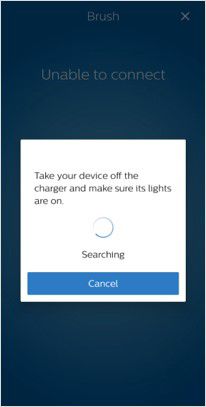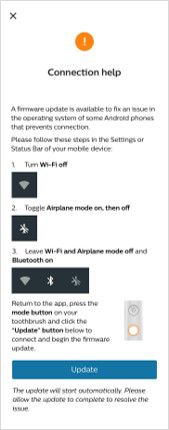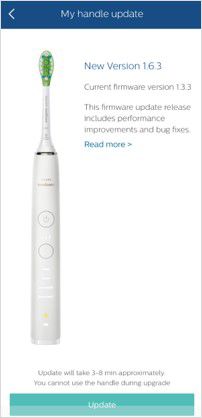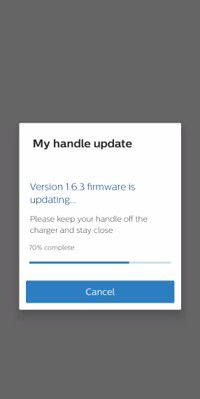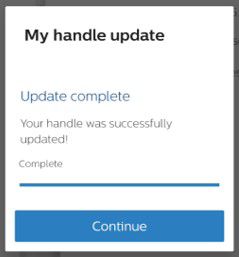Philips Support
How do I reconnect my Philips Sonicare toothbrush to the Sonicare app (Android only)?
Published on 05 March 2025
A firmware update is available to fix an issue in the operating system of some Android phones that prevents connection.
Please follow the steps below on how to update your firmware and reconnect your Philips Sonicare toothbrush to the Sonicare app.
-
Open the Sonicare app and connect the toothbrush. You should be prompted with the screen below:
-
You will now be prompted with a Connection help screen. Follow the instructions on the screen (shown below).
Please follow these steps in the Settings or Status Bar of your mobile device:
1. Turn Wi-Fi off.
2. Toggle Airplane mode on, then off.
3. Leave Wi-Fi and Airplane mode off and Bluetooth on.
Return to the app, press the mode button on your toothbrush and click the "Update" button below to connect and begin the firmware update. -
You will be prompted with a screen that looks similar to the one below (depending on your toothbrush handle model).
Click on the Update button.
-
You will now have a My handle update screen show up that will note that the firmware is updating.
Note: Please keep the handle off the charger and stay close while updating. -
You will then be shown a Update complete notice. You can now press continue and operate the app.
-
If you are still experiencing issues reconnecting your Philips Sonicare toothbrush to the Sonicare app on your Android device, please visit our repair or exchange page or on Philips website.
Contact Philips