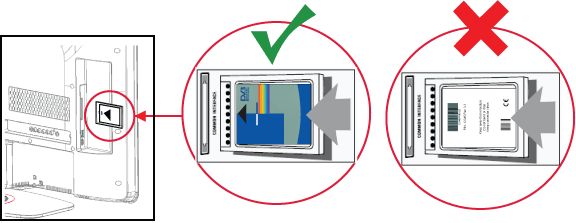The encrypted/scrambled digital channels (DVB-T, DVB-C and DVB-S) can be decoded by either a Conditional Access Module (CAM or CI-Module) with a smart card or by a Set top box depending on the implementation by the service provider.
- Consult your dealer or service provider about the possibilities for receiving encrypted/scrambled digital channels.
- If you wish to buy a CAM or to know which CAM is available for your TV, you may contact the dealer or service provider.
- Philips does not supply CAM as an accessory.
Make sure that you use the latest CAM/CI-Module and that your TV has the latest software installed.
- You can find the latest TV Firmware Upgrade Software and Readme File documents on the Philips support website. Refer to the Software and drivers section. Follow the instructions in the user manual or the readme file of the Firmware Upgrade on how to upgrade the software of your TV.
- Verify with your service provider if you have the latest CAM.
If you have already installed the latest software and your TV is still unable to install the CAM/CI-Module;
You may have inserted the CAM in the wrong orientation. If the CAM is inserted correctly, a prompt will appear on-screen that the CAM is connected and the [Common interface] menu will be highlighted in the options menu.
IMPORTANT: Read the instruction provided by your service provider on how to setup the CAM before you connect it to the TV.
Please follow these steps to confirm that the CAM is inserted correctly.
1) Switch on the TV.
2) If your CAM comes with a smart card, first insert the smart card into the CAM.
3) Check that the arrow on the smart card faces the same side of the arrow on the CAM.
4) Follow the direction printed on the CAM, gently insert the CAM into the CI slot at the side of the TV.
Caution: Do not use force if the CAM module does not enter smoothly! Make sure that you have inserted the CAM in the correct orientation.