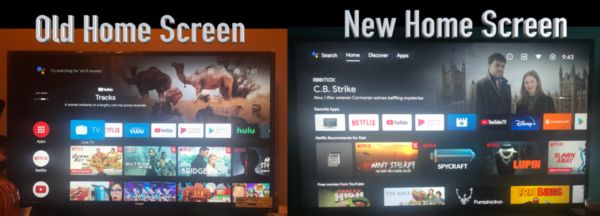How do I start watching recommended shows and movies?
From the Discover tab, select a recommended TV show or movie card. Once redirected, you can learn more about the movie or show and which services it can be watched on.
Will my Discover tab recommendations include content from all my apps?
Recommendations come from the apps you select during the Discover Tab onboarding process, which takes place directly on your screen.
How do you make recommendations in the Discover tab? What do you factor in?
Recommendations are based on what you’ve watched in the past and your interests from your Google account, or from trending and popular content in your region
Are recommendations family friendly?
Recommendations are based on the Google Account signed in to the Discover tab, so some may be TV-MA or Rated R. Policies are in place to make sure all artwork and previews are family friendly.
Can I disable the Discover tab?
Using the Discover tab is optional, and a user can sign out / deactivate the Discover tab in Android TV Home Settings without signing out of the Android TV device entirely. However, the tab will remain in the UI.