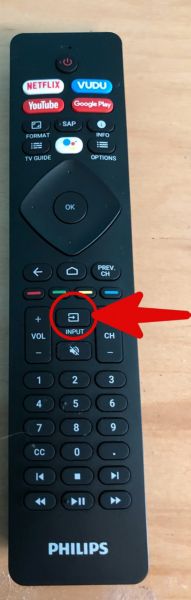Simply press the input button on your remote control (circled in Red in the pictures below) to bring up the inputs list. You can then use the up and down arrows to move to an input and select it using the OK button. You can also simply press the input button to cycle through each input in order.
Note:
2019 Models end with /F7 and came with Android 8 installed. Example: 55PFL5604/F7
2020 Models end with /F7 A or /F7 C and come with Android 9 installed. Example: 55PFL5604/F7 A
2021 models end with numbers >4. Example: 55PFL5766/F7
How do I change inputs on my Philips Android TV?
Published on 2021-12-10
2019 Android Models
There are two different remotes that were available for 2019 Philips Android Models. See picture below for the input button location on your remote.
We have also prepared a video that demonstrates how to select inputs here:
https://www.youtube.com/watch?v=L3yhyWOC7Lc&t=832s
We have also prepared a video that demonstrates how to select inputs here:
https://www.youtube.com/watch?v=L3yhyWOC7Lc&t=832s

2020 and newer Android Models
We have also prepared a video that demonstrates how to select inputs here:
https://www.youtube.com/watch?v=cwoxwMheJFU&t=189s
https://www.youtube.com/watch?v=cwoxwMheJFU&t=189s