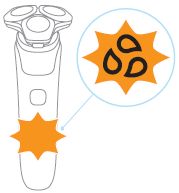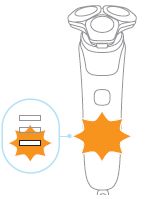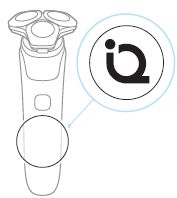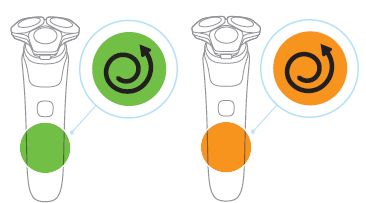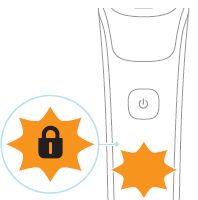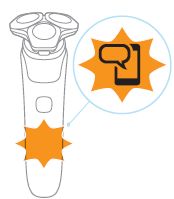Your Philips shaver uses symbols, icons, and other signals to give you essential information about how to use and maintain the shaver.
Note: this article is only for the Philips 7000 Series shaver. Refer to the relevant article for your shaver if yours differs from the information below.