Note: You only need to program channels if you are using a coaxial connection without a cable or satellite box.
Follow the below instructions to program.
Article Published Date : 2016-12-29
Note: You only need to program channels if you are using a coaxial connection without a cable or satellite box.
Follow the below instructions to program.
1) Press the [Menu] button on the remote control to display the settings menu.
2) Select [TV menu] in the settings menu and press the cursor [Right].
3) Press the cursor [Up] or [Down] to select [Installation] and press the cursor [Right].
Note: If any of the channels are locked, the screen will prompt you to enter your PIN code in order to enter the Installation menu.
4) Press the cursor [Up] or [Down] to select [Channels] in the Installation menu and press the cursor [Right] to enter the Channels menu.
5) Select [Autoprogram] in the Channels menu and press the cursor [Right] to enter the Autoprogram menu.
6) Press the [OK] button.
a. When Antenna is selected, the TV will detect antenna signals and will search for antenna TV (NTSC and ATSC) channels available in your local area
b. When Cable is selected, the TV will detect cable company supplied signals and will search for cable TV (NTSC, ATSC, QAM modulated) channels available in your area
Note: Make sure that registration with your cable TV provider and connection of equipment are completed.
7) Press the green button (NEXT) on the remote control to accept your setting.
8) Press the green button ([Start]) to start auto programming.
9) The menu screen disappears and the progress of auto programming is displayed. The progress bar indicates the number of analog and digital TV channels found.
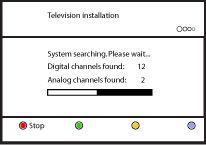
10) When Auto programming is complete, a message appears confirming the completion. Press the red button [Finish] and the TV returns to the Installation menu.
11) Press the [Menu] button to exit the menu.