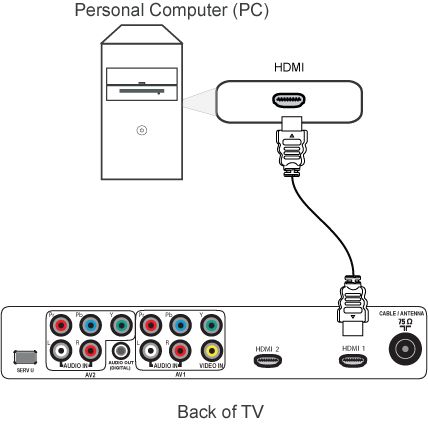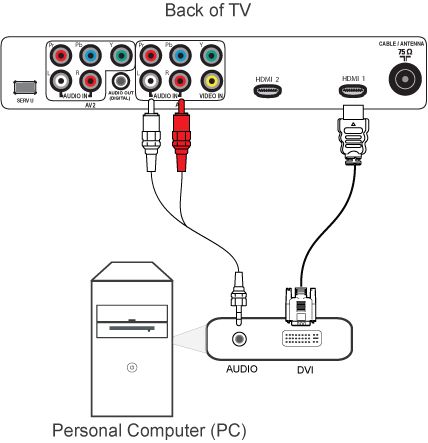Note: The TV only support PC resolution of 800 x 600 at 60 hertz refresh rate.
There are two ways to connect a PC/laptop to your TV:
- HDMI to HDMI.
- DVI-I to HDMI, with an added audio connection.
Follow these steps to connect the devices;
- Switch the PC and the TV off.
- Connect the PC/laptop choosing one of the above solutions.
- Switch the TV on.
- Press the [Source] button on the TV remote control repeatedly to select the type of connection you want to use.
- Switch the PC on.
- For some cases, you need to toggle the PC to transfer the data to the TV screen.
Note: Please refer to your PC manual to determine which keys are used for the transfer function.
To adjust TV settings for best picture and audio;
- Press the [Menu] button on the TV remote control to display the main menu.
- Use the [Cursor buttons] to access [Television]>[TV menu]>[TV settings]
- Use the cursor [Up] or [Down] to access the PICTURE and SOUND settings.
- Use the cursor [Right] to select and the cursor [Up] or [Down] to adjust them.
- Press the [INFO] button to exit the menu.
Note:
- This TV supports DVI or HDMI connection.
- Picture quality can not be guaranteed due to the differences in PC operating systems and video cards.