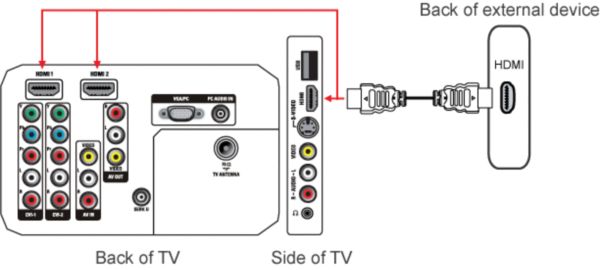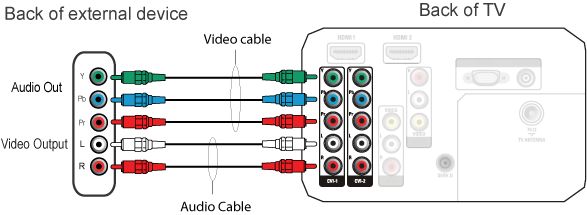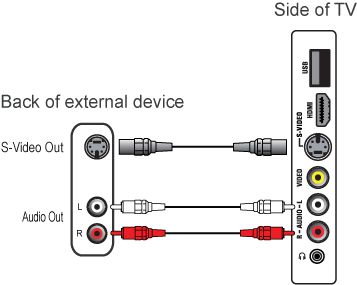Your TV is equipped with several types of connections. The type of connection you should use to connect your audio equipment depends on which features of the audio system you want to use.
If you wish to connect the audio out from the TV to the audio system:
The TV only has an RCA audio (red and white) output and does not have a digital audio output (coaxial). The audio equipment must have an analog audio input in order to work with the TV.
Follow these steps to connect the devices:
- Switch the TV and the HTS off.
- Connect the HTS according to the above solution.
- Switch the TV and the HTS on.
- Select a TV channel.
- Select the input on the HTS to which the TV is connected.
- Adjust the volume on the audio equipment to hear the sound from the audio equipment loudspeakers.
- If you do not wish to hear the sound from the TV, press the volume down button on the remote control to turn the TV's volume down or set to [OFF mode] in the [TV speaker] menu.
- If you experience a delay in the audio signal from the HTS, verify if the HTS has an audio delay feature and make the required adjustments. The TV itself does not have an option to set the audio delay.
If you wish to connect the HTS to the TV for video playback:
Note: Use a HDMI cable to connect the TV to HTS.
Switch the TV and the HTS off.
Connect the HDMI cable from the HDMI OUT connection on the HTS to the HDMI connection at the back of the TV.
Switch the TV and the HTS on.
Select a [Play media] on the HTS, if applicable.
Press the [Play] button on the HTS.
If the source is HDMI CEC compliant, the TV will automatically switch to the HDMI input.
If the TV did not switch to the HDMI input, ensure that the EasyLink feature on the TV and HTS is activated.
If your source is not HDMI CEC compliant, manually switch the TV to the HDMI input.
If you do not wish to hear the sound from the TV:
If the source is HDMI CEC with system audio functionality, the TV speakers will be muted automatically when the TV is set to AUTOMATIC (EASYLINK) mode in the [TV speakers] menu
If your source does not have the system audio functionality, press the volume down button on the TV remote control to turn the TV's volume down or set to OFF mode in the [TV speakers] menu
Adjust the volume on the HTS to hear the audio from the HTS loudspeakers
If you do not have a HDMI audio system:
There are other types of connection to connect a HTS to your TV.
- YPbPr (also known as Component or YUV)
- SVideo (also known as YC)
- CVBS
Follow these steps to connect the devices:
- Switch the TV and the HTS off.
- Connect the HTS choosing one of the above solutions.
- Switch the TV and the HTS on.
- Select a [Play media] on the HTS, if applicable.
- Press the play button on the HTS.
- Press the [Source] button on the TV remote control repeatedly to select the type of connection you want to use and press the [OK] button to confirm.
- If you do not wish to hear the sound from the TV, press the volume down button on the TV remote control to turn the TV's volume down or set to [OFF mode] in the [TV speakers] menu.