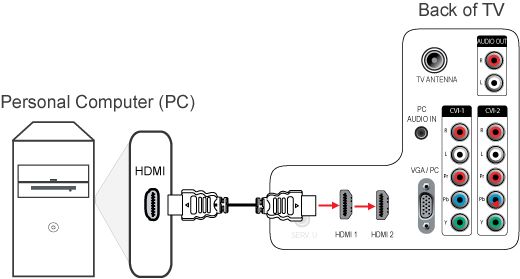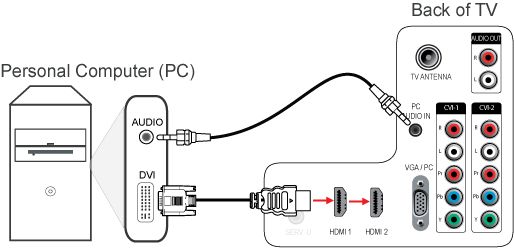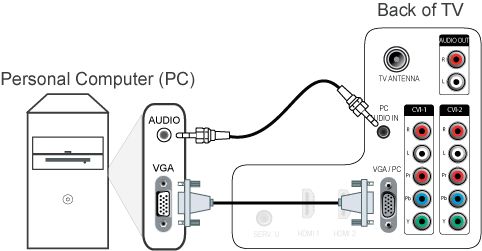- VGA to VGA, with an added audio connection.
Connect the VGA connection of the Laptop/PC with a VGA cable to the [Fn] and [Sound] buttons on the remote control to set your TV to a predefined picture and sound mode respectively that will give you the best picture and sound quality.
Note: [Picture] will not work when the computer format is set to PC resolution.
Alternatively, follow these steps to select the settings that suit to your preferences:
- Press the [Menu] button on the remote control to access the home menu.
- Use the [Cursor buttons] to select [Setup] and press the [OK] button to confirm.
- Select [Picture] or [Sound] and press the cursor [Right] to access the menu.
- Press the cursor [Up] or [Down] to access the settings.
- Press the cursor [Right] to select and use the [Cursor buttons] to adjust them according to your preferences.
- Press the [Back] button to exit the menu.
Note:
- This TV supports HDMI to DVI (PC output) connection
- Picture quality cannot be guaranteed due to the differences in PC operating systems and video cards
- Select [Unscaled] picture format to provide maximum detail for PC (only available for 640x480 and 800x600 resolution) or HD content
- Make sure the PC graphics card has the latest drivers and the TV has the latest software installed
If the source signal is of 480P/720P/1080i/1080P content through HDMI connection and when the TV is used as a monitor for home and office work, it is recommended to set the PC MODE in the TV menu to ON mode for best signal handling.