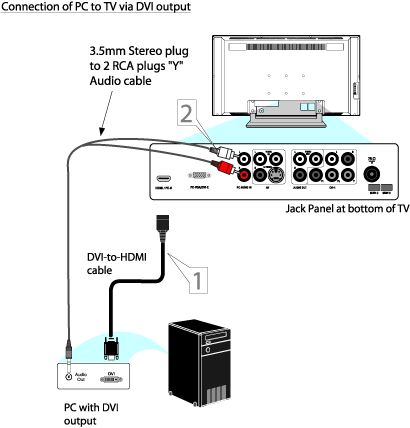DVI (Digitial Visual Interface) to HDMI (High Definition Multimedia Interface) connection:
If your computer comes with DVI video output, you can use a DVI to HDMI cable to connect from the computer's DVI output to the 'HDMI/PC-D' input at the bottom of the television.
If you wish to have audio connection, the television can reproduce the computer audio out by an audio adapter to the audio output jack on the computer while connecting the other ends of the audio cables to the Audio In left and right 'PC AUDIO IN' input jack at the bottom of the television.
Turn the television and the computer on.
Press the [AV+] button on the remote control to show the [Source] list menu.
Press the cursor [Up] or [Down] button to select [PC-D] and press the cursor [Right] to activate.
Note: If you are connecting the computer using a DVI to HDMI cable and an audio cable to the TV, you will need to press the [SAP] button on the remote button repeatedly until the computer's audio is reproduced.