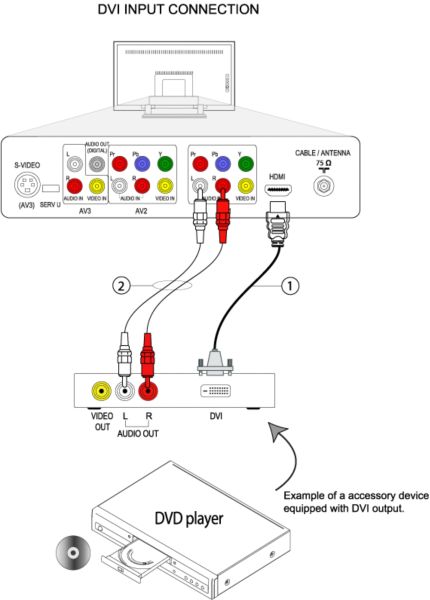- Unplug the TV and accessory device before you make any connection.
- Use a DVI-to-HDMI cable (1), connect the DVI end of the cable to the DVI output of the accessory device and the HDMI end to ‘HDMI’ input on the back of the TV.
- Use a set of RCA audio cables (2), connect one end of the audio cables to the audio left and right output jacks of the accessory device and the other end to the ‘AV1 AUDIO IN L R’ jacks on the back of the TV.
- Turn on the accessory device, if it is a playback device such as a DVD Player or Recorder insert a pre-recorded DVD, and press the [Play] button.
- Turn on the TV and press the [AV+] button on the remote control repeatedly to select [HDMI].
- Go to the TV on-screen menu and select [Setup]>[Source] >[Analog Audio In] to activate to [HDMI].
- Press the [Menu] button to exit the menu.
- If you do not wish to hear the sound from the TV, you may connect the audio out of the accessory device to separate audio equipment.
How to connect the DVI accessory device to my Philips TV?
Published on 2016-12-29