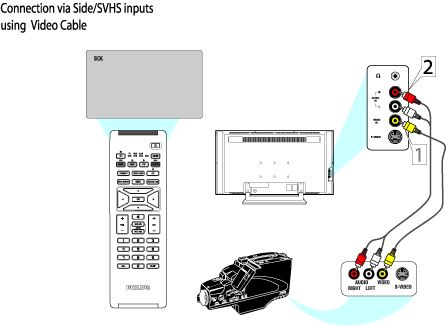Unplug the TV and playback device before you make any connection.
How to connect playback devices to my Philips TV for playback via the ‘S-VIDEO’ or 'VIDEO' input
Published on 2016-12-29
Playback via the side S-VIDEO using S Video cable
- Using an S-Video cable (1), connect one end to the S-Video output jack of the playback device and the other end to the ‘S-VIDEO’ input jack on the side of the television.
- Using an RCA audio left and right cable (2), connect one end of the audio cables (red and white) to the audio right and left output jacks of the playback device and the other end to the ‘L - AUDIO IN - R’ input jacks on the side of the television.
- Turn the TV and the playback device [ON] and press the [AV+] button on the remote control to show the [Source] list menu.
- Press the cursor [Up] or [Down] button to select [SIDE/SVHS] and press the cursor [Right] to activate.
- With the playback device [ON], press the [Play] button to activate playback on the TV.
Note: The S-Video connection will dominate over the video input. When an S-Video device is connected, it is best not to have a video signal connected to the ‘VIDEO IN’ input jack.
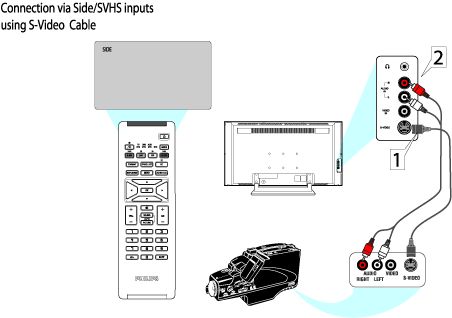
Playback via the side VIDEO using Video cable
- Using a Video cable (1), connect one end to the Video output jack of the playback device and the other end to the ‘VIDEO IN’ jack on the side of the television.
- Using an RCA audio left and right cable (2), connect one end of the audio cables (red and white) to the audio right and left output jacks of the playback device and the other end to the ‘L - AUDIO IN - R’ input jacks on the side of the television.
- Turn the TV and the playback device [ON] and press the [AV+] button on the remote control to show the [Source] list menu.
- Press the cursor [Up] or [Down] button to select [SIDE/SVHS] and press cursor [Right] to activate.
- With the playback device [ON], press the [Play] button to activate playback on the TV.